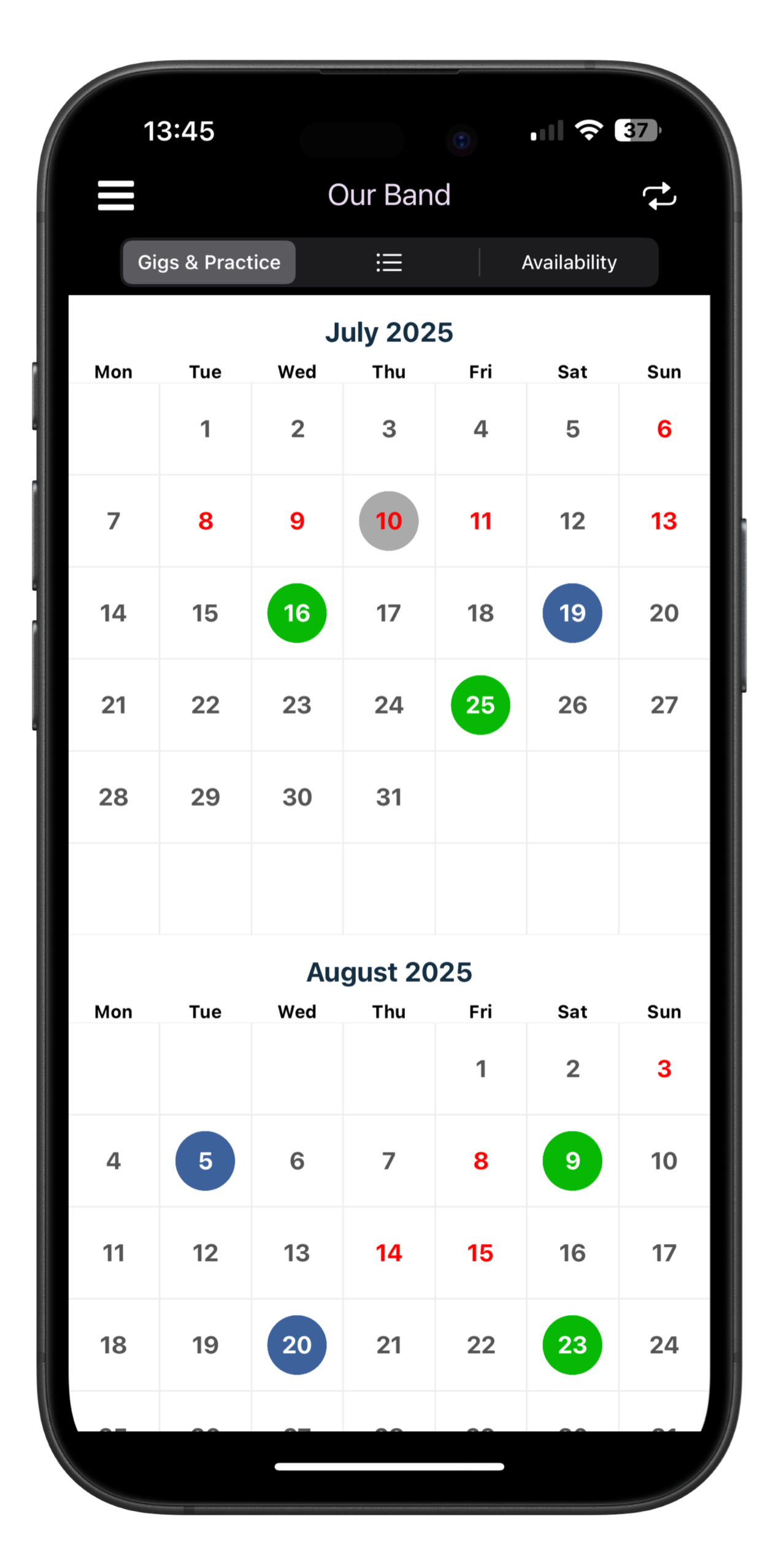
The shared band calendar let's you quickly see upcoming gigs, rehearsals and dates where members may not be available.
● Blue dots are for a band practice, ● green dots are gigs. The red numbers show dates where at least one member has marked themselves as unavailable (see below), so you know where check first when a gig offer comes in.
This is one single place that you can quickly check at to see what's coming up for your band, and who's available, when planning your schedule. It's designed to be as simple as possible so that everyone can just login and use it with minimal fuss. No extra setup, no messing about.
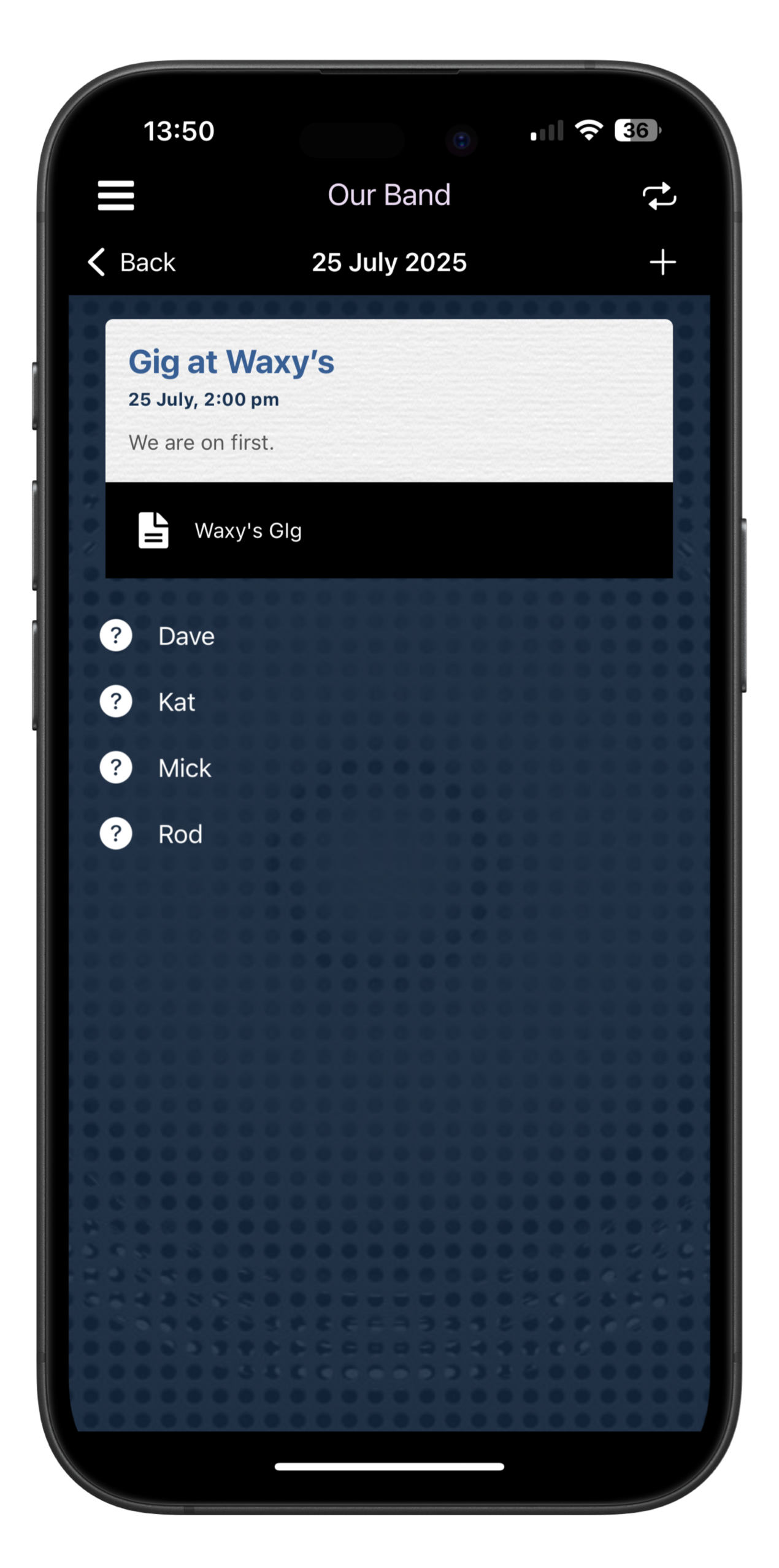
Click on one of the dates to see a detailed view. You can see the where and when you are practicing or gigging, and any notes added for the event. Add anything you like here.
Gigs and rehearsals can have a setlist attached to them. If you click on the setlist icon, shown here, you can view the setlists, share it or print it out. Setlists can also have MP3 files attached to each song so you can play them in the app when preparing for a gig or a rehearsal.
See the article on the Setlist Maker that describes how to create setlist, song libraries, and upload MP3 files either in the app or on the desktop web app.
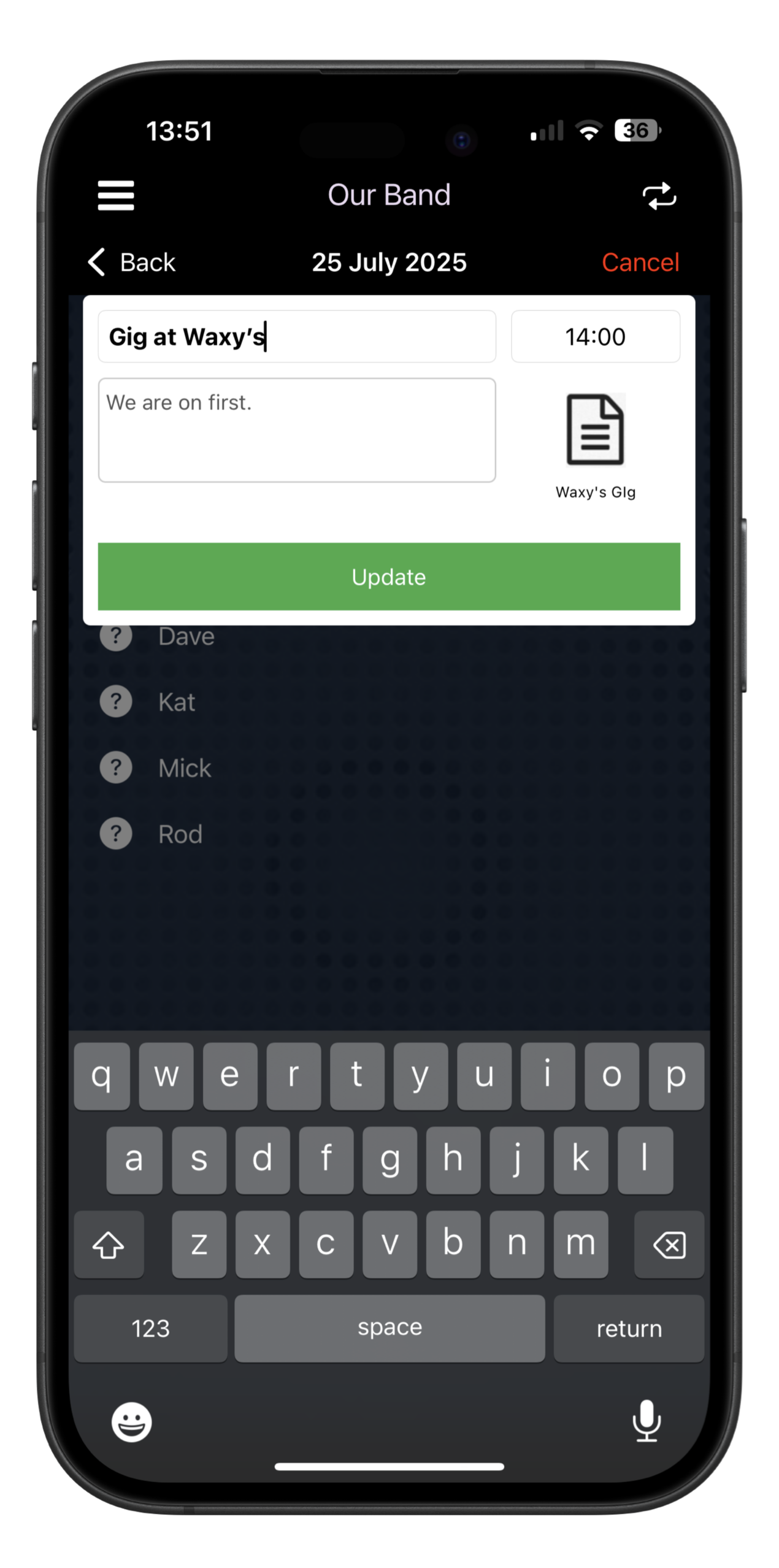
Add new gigs and rehearsals by clicking on the top right icon. You can then fill out the details, add an existing setlist, and add notes.
Edit existing events by tapping on them to open up the edit screen. You can delete events be swiping left.
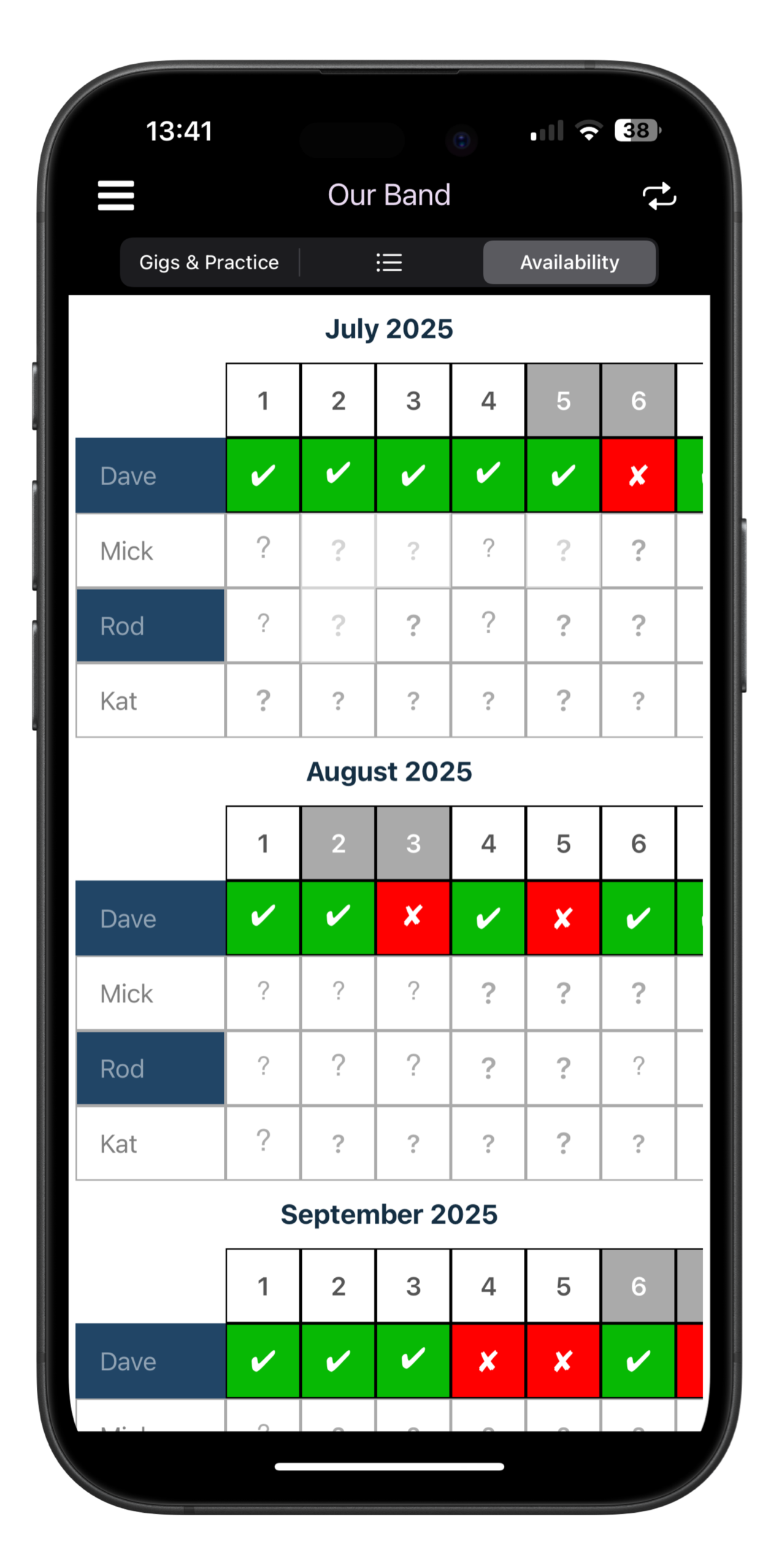
On the availability screen, shown here, all members can update their own availabilty for future weeks and months.
Next time you're offered a gig, you can quickly check this screen to see who may be available or unavailable. Green means available, red means unavailable.
Member's availability is also shown in the main calendar view at the top. If any member has selected a date as unavailable, then a red day will be shown in the main calendar so that you can check.
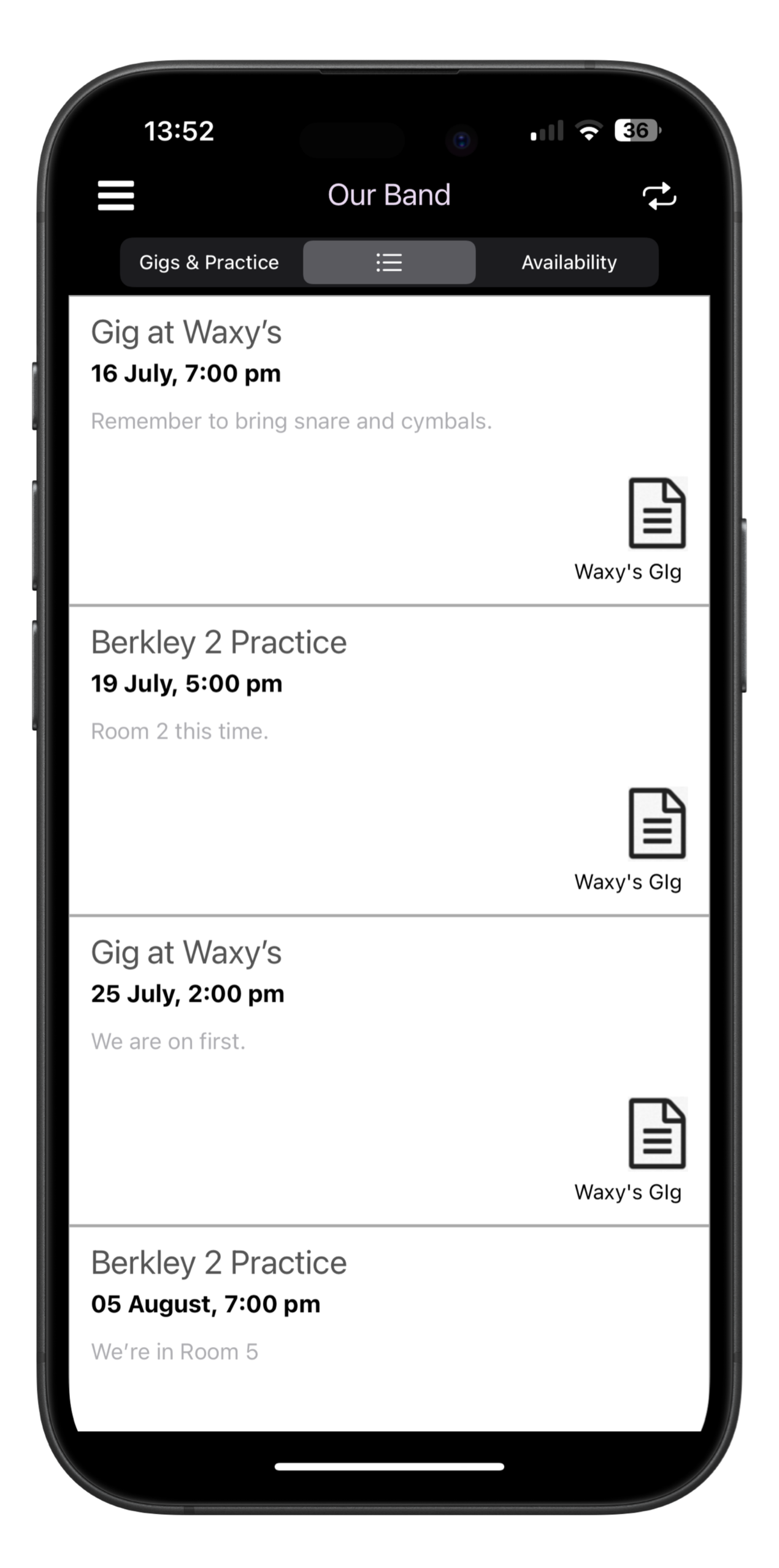
For a quick, detailed look at what's coming up, you can switch to the list view in the calendar. As shown in the picture, you can quickly see all events, notes and dates. You can scroll through the list to quickly see every gig and practice coming up.
You can also click on the setlist icons from here to jump to the setlist for a gig/practice. Again you can print, share, and play audio from the app.