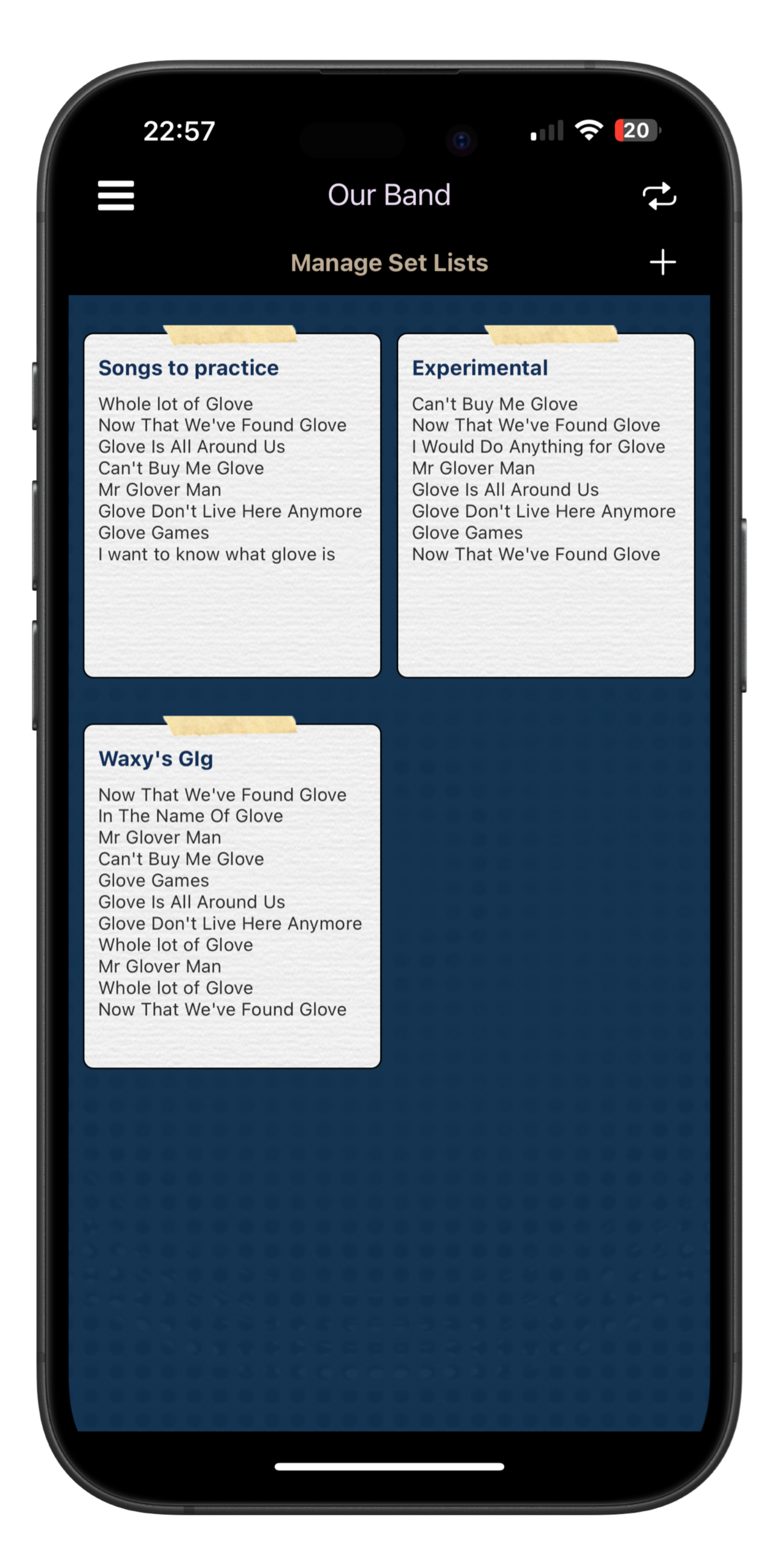
You can create multiple setlists from your library of songs. These can all have audio files attached so that they are playable in the app.
Both the mobile and desktop apps can be used to create and edit setlists. You can easily add, remove and re-order songs in each list.
Once you have created lists, you can link to them from events in your calendar so that other members know exactly what songs to practice for each gig.
Check out the article on the Band Calendar how setlists can be lined to gig events.
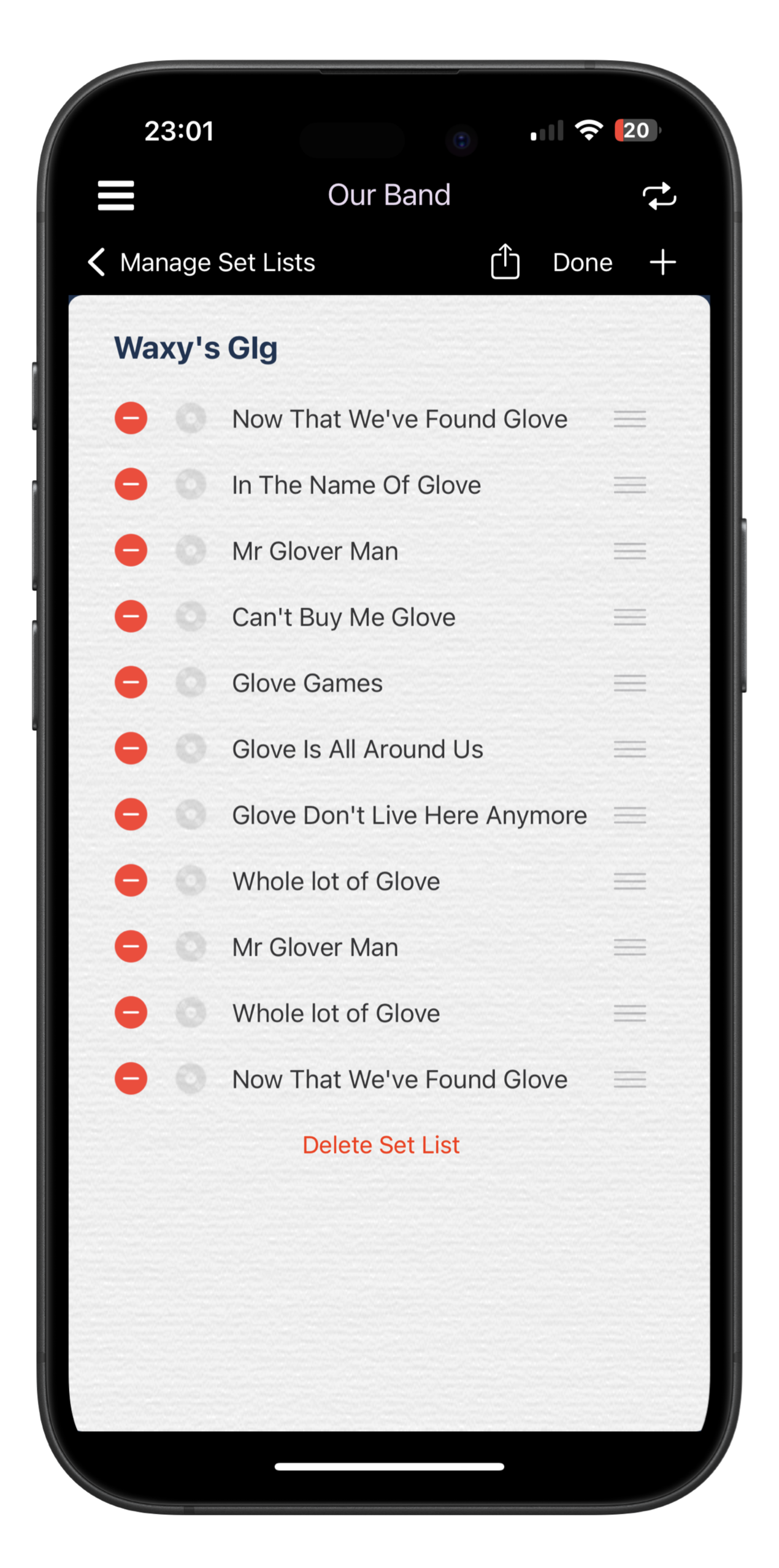
Setlists are created by adding songs from your song library.
To edit a setlist, you can click the 'edit' icon at the top right of the screen.
To delete a song form the list, just swipe left (or long press for Android). Your song will still remain in your main library, but will be removed from the setlist.
To re-order songs in the list, click and drag the anchor on the right.
Once you are happy, click 'Done' on the top right of the screen.
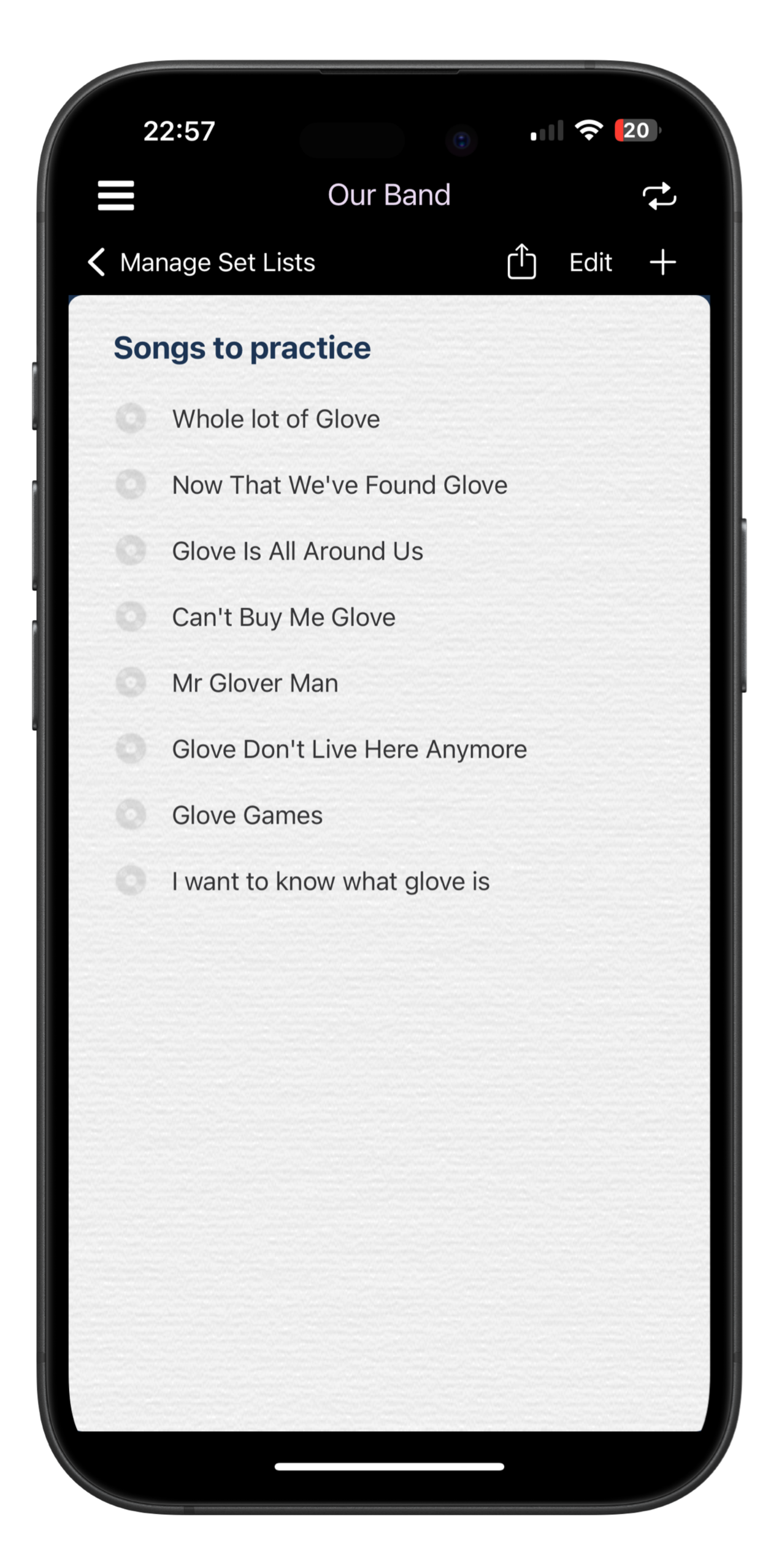
Once your gig arrives, you can print out your setlist to PDF file. Click the 'share' icon at the top right. This will print to A4 size so you can have it handy for the gig. You can also email this PDF file or share elsewhere.
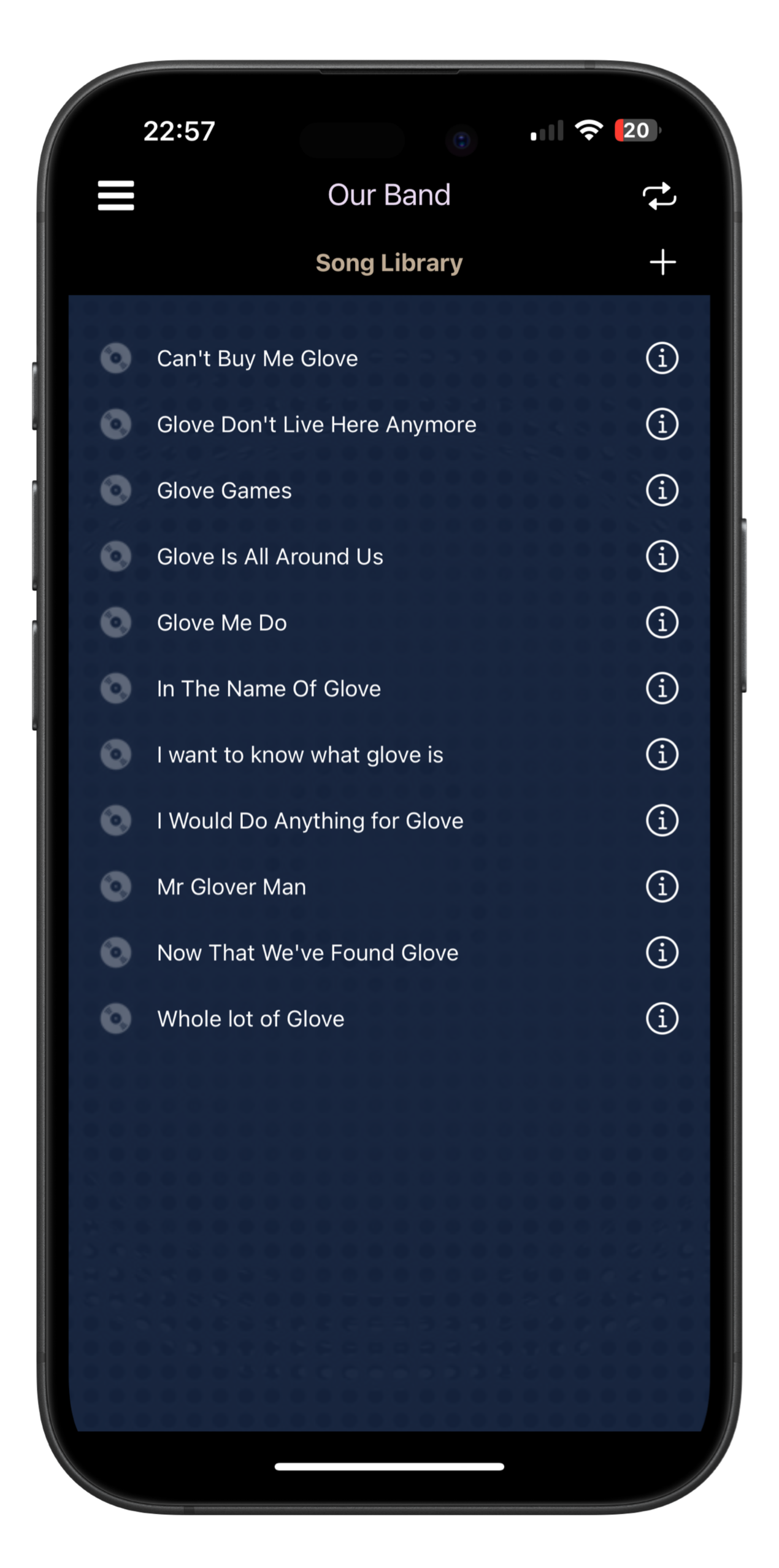
Your song library is a list of all songs you could potentially play in the band. This is everything. When you make setlists you choose songs from your song library and can arrange them in any order in the setilist.
From the song library, you can upload audio files. This makes them playable in the app. Your setlists then become playable, a bit like a Spotify playlist, but slightly less hostile towards musicians. This is a great way for all members to get familiar with songs before a practice and to make sure everyone is rehearsing the same version of a song.
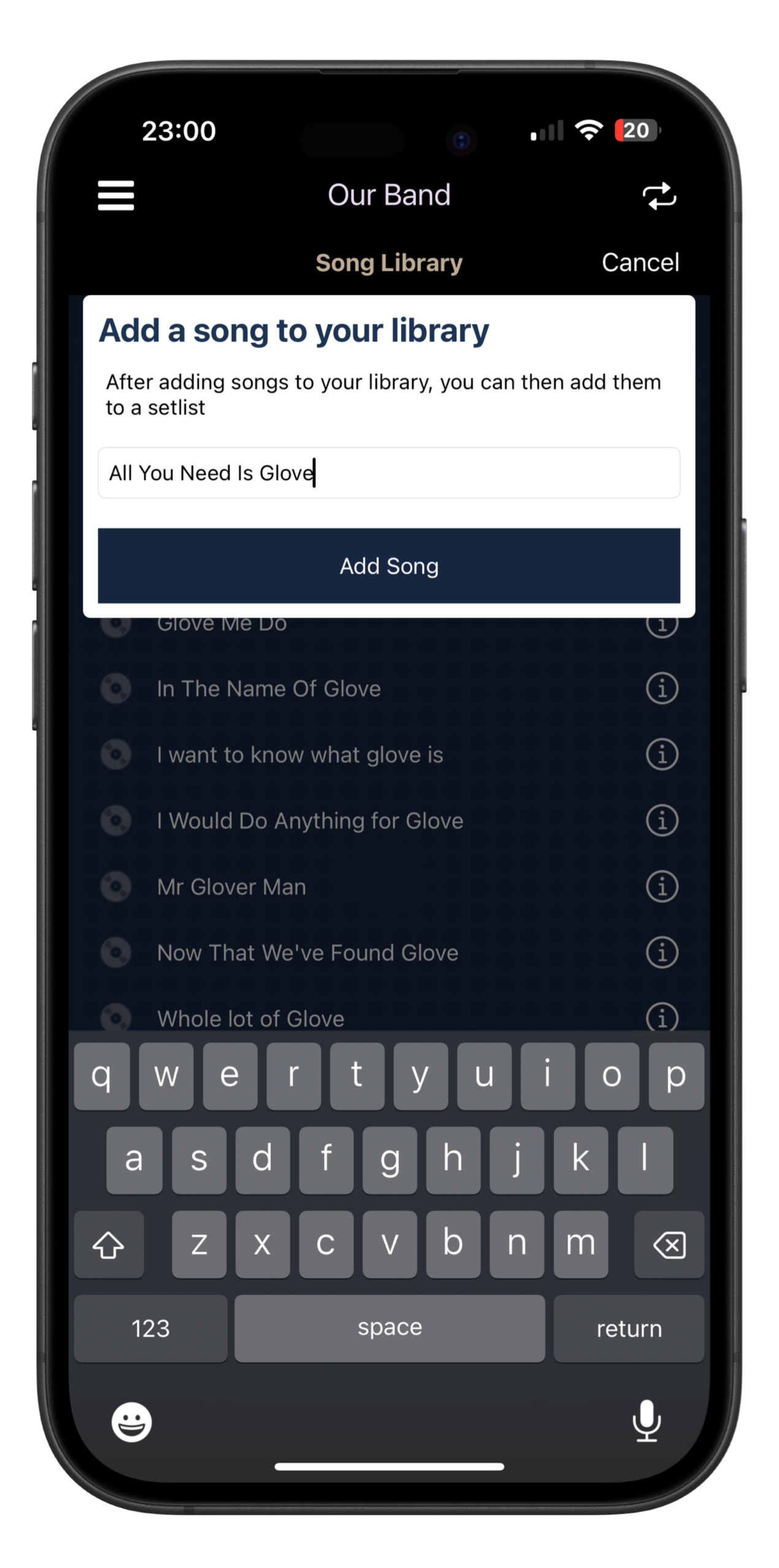
Click the '+' button at the top right to add a new song to your library. This will then show a form.
Save to add the new song to your library, which can then be added to any setlist.
To upload an audio file for the song, click on the
Audio files can be played from within both the song library or individual setlists.
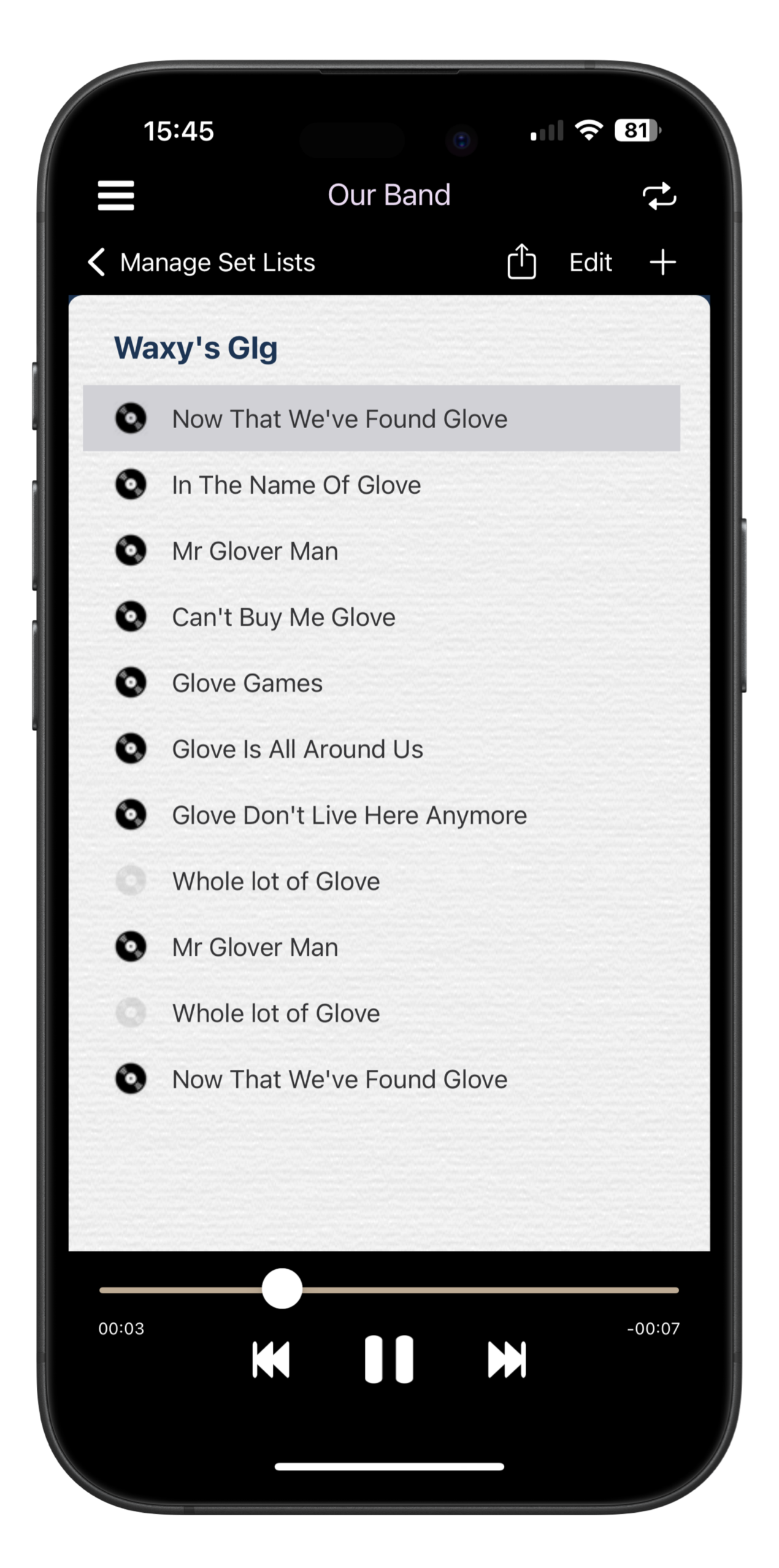
Songs that have audio attached can be played. Click on the song, and the play/pause controls will pop up as shown in the image.
You can play, pause, stop and skip through each song. You can listen to the entire setlist. This can be great for members of the band that want to get more familliar with the songs as they get ready for a gig or practice. It's like having a playlist of all the songs you need to learn. You can listen to them anywhere so you know them inside out.
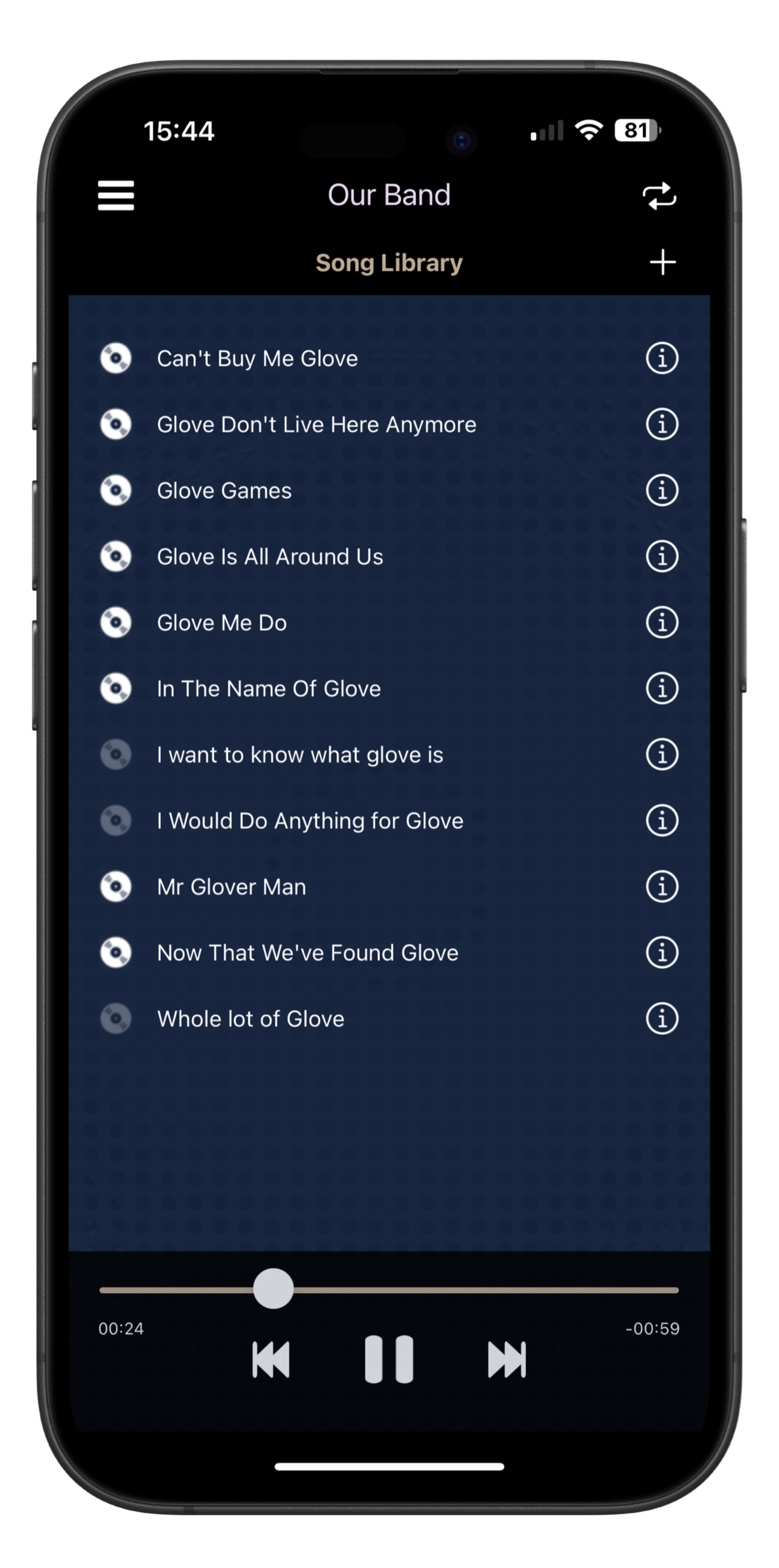
Similar to playing audio from a setlist, you can also play audio from your main song library.
Tap on a song to start playing and the controls will pop up. It will start playing through the entire song library. Skip ahead or back, or select a different song to listen to. Your band will be able to play every song in their sleep.